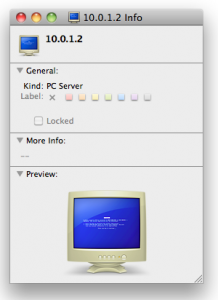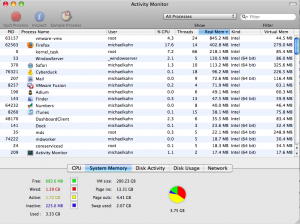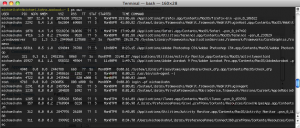SABnzbd
http://sabnzbd.org/
SABnzbd is a usenet reader/downloader that is highly extensible and handles downloading, verifying, repairing and unpacking .nzb files for you. Its lightweight, written in Python and runs on almost every OS; OSX, Windows, Linux, BSD.
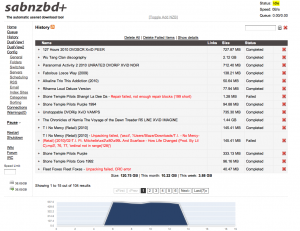
CouchPotatoApp
http://couchpotatoapp.com/
http://forums.sabnzbd.org/index.php?topic=4636.0
CouchPotatoApp connects with SABnzbd and nzbmatrix.com and lets you maintain a want list of movies and helps automate searching, handoff, and post download file modifications.
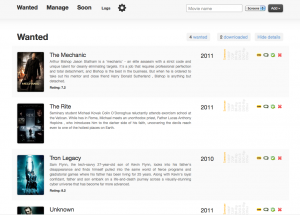
CP scans every X hours for titles you add and allows you to configure with different options such as file size and quality. It also renames and moves files which is very useful if you download and store on two different machines or drives. This app is also Python based and multi-platform.
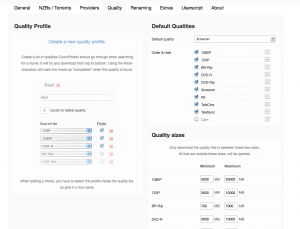
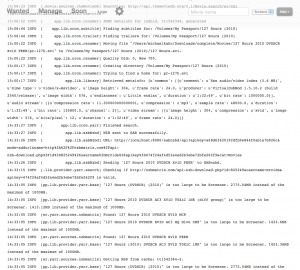
Have a look at some of the work this app is doing for you in the log
15:06:52 INFO [ app.lib.cron.renamer] XBMC metainfo for imdbid, tt1542344, generated
15:06:44 INFO [ app.lib.cron.subtitle] Finding subtitles for: /Volumes/My Passport/New Movie 2010)
15:06:44 INFO [ app.lib.cron.trailer] Finding trailers for: /Volumes/My Passport/New Movie (2010)
15:00:22 INFO [ app.lib.cron.renamer] Moving file "/Users/michaelkahn/Downloads/complete/Movies/-----/newmovie.avi" to
/Volumes/My Passport/New Movie (2010)/New Movie (2010).avi.
15:00:22 INFO [ app.lib.cron.renamer] Quality Old: 0, New 700.
15:00:17 INFO [ app.lib.cron.renamer] Creating directory /Volumes/My Passport/New Movie (2010)
15:00:17 INFO [ app.lib.cron.renamer] Trying to find a home for: newmovie.avi
15:00:17 INFO [ app.lib.library] Retrieved metainfo: {u'common': [{u'comment': u'Has audio/video index (5.6 MB)',
u'mime type': u'video/x-msvideo', u'image height': 304, u'frame rate': 24.0,
u'producer': u'VirtualDubMod 1.5.10.2 (build 2540/release)',u'image width': 576, u'endianness': u'Little endian', u'duration':
u'1:32:49', u'bit rate': 1000000.0}], u'audio stream': [{u'compression rate':
11.300000000000001, u'compression': u'mp3', u'sample rate': 48000.0, u'duration': u'1:32:49', u'bit rate': 135800.0,
u'channel': 2}], u'video stream': [{u'image height': 304, u'compression': u'xvid', u'image width': 576, u'bits/pixel': 12,
u'duration': u'1:32:49', u'frame rate': 24.0}]}
14:33:27 INFO [ app.lib.cron.yarr] Finished search.
14:33:27 INFO [ app.lib.sabNzbd] NZB sent to SAB successfully.
14:33:26 INFO [ app.lib.sabNzbd] URL: http://localhost:8080/sabnzbd/api?apikey=-----&mode=addurl&name=http%3A%2F%2Fnzbmatrix.com
%2Fapi-nzb-download.php%3Fid%-----%26username%-----%26apikey%-----&cat=Movies
14:33:26 INFO [ app.lib.sabNzbd] Sending 'New Movie 2010 DVDSCR XviD PEER' to SABnzbd.
14:33:15 INFO [.lib.provider.yarr.search] Checking if http://nzbmatrix.com/api-nzb-download.php?id=-----&username=-----
&apikey=----- is valid.
14:33:05 INFO [pp.lib.provider.yarr.base] "New Movie (DVDSCR) (2010)" is too large to be Screener. 2775.04MB instead of the
maximum of 1000MB.
14:33:05 INFO [pp.lib.provider.yarr.base] "New Movie 2010 DVDSCR AC3 XViD T0XiC iNK (diff group)" is too large to be
Screener. 1413.12MB instead of the maximum of 1000MB.
Very convenient. After CP finds a movie that I added to my want list, it sends it to SABnzbd, then it moves it over to my SAN (/Volumes/My Passport). From there my boxee box has the SANs location saved and scans for folder updates every few hours. So all I have done is added a movie I want to see to the CP want list and soon after its released its ready to play in my living room. I have heard that Sick Beard is good for TV shows but I do not miss too many on cable with my DVR. I highly recommend SABnzbd x CP x Boxee for automation and ease with viewing movie downloads. Enjoy!
 Check out
Check out